The MAG form is a type of PDF, and it will only work properly when opened with the Adobe Acrobat® reader application. The first recommendation is to download the latest version of Acrobat® Reader. If you get the below message when you click on a MAG form link, then you will need to save the file to your computer first and then double click that file which is now saved on your computer.-
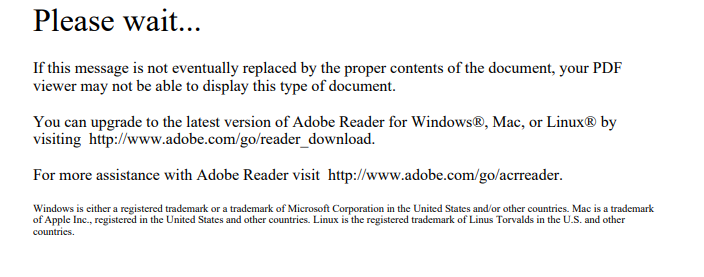
Instructions as below –
Windows users
RIGHT CLICK (not the usual left click) the link on the website or the emailed attachment.
From the menu which appears select “Save as” or Save target as”
Then choose where you want to save it. If you don’t know where to save it, save to the desktop, where it will be easy to find again.
Now navigate to where you saved the document in your computer.
Double click (double left click) the document to open with Acrobat® Reader.
If that last step fails, RIGHT CLICK the document and “Open with” Acrobat® Reader.
Apple® MAC users
Despite having installed Acrobat® Reader on your Apple® MAC the operating system may continue to try to use Apple’s® default software which probably won’t display this type of PDF file correctly. Make sure that you have Adobe Acrobat® reader app downloaded to your computer.
RIGHT CLICK the link on the website or email attachment and save the document.
Then navigate to where you saved the document on in your computer.
RIGHT CLICK on the document and select “Open with”.
Select the option for Acrobat® Reader.
See – https://www.england.nhs.uk/medical-revalidation/appraisers/mag-mod/